Do you have a beautiful company logo, but feel extremely sad when you realize that it isn't seen enough?
Don't worry, we've all been there! (No? No!... OK, maybe it's just me...)
What better way to give your logo more visibility than to insert it directly into your company email signature?
Here's our guide to adding a logo to an email signature! Let's get started!

Before you even think about inserting your logo into an email signature, you need... a logo (yes, logical). If you have one, great! You can move on to the next step!
If you don't have one yet, here are your options:
This is the simplest option! Companies that choose an email signature solution usually have access to a designer (this is the case with Letsignit) who can easily integrate a logo.
Simply add the logo to your signature template, and you're done! The logo is then automatically added to the signatures of all company employees.
If you're the type who likes to code in the dark, day and night, and are passionate about scrolling through lines of code on your 28-inch ultrawide hacker screen (sorry for the big cliché), then this option is for you!
You can create your own HTML signature from scratch or use an HTML signature template and customize it to your liking.
The advantage of HTML signatures is that they are fully customizable. You can choose the font, colors, add links, etc. And in the same way, you can integrate your logo wherever you want and make it any size you want.
All you need to do is take your signature code, for example:
<div>
<p>Company name</p>
<p>Employee name | Job title</p>
<p>Phone number</p>
<a href="website link">Website</a>
</div> The final result:
<div>
<p>Company name</p>
<p>Employee name | Job title</p>
<p>Phone number</p>
<a href="website link">Website</a>
<!-- Add your logo here -->
<a href="https://your-website.com"><img src="URL-of-your-logo"></a>
</div> Don't want to code your entire signature in HTML? Let's be honest, there are much easier (and more modern) solutions. If you're not in a business that would benefit from a more comprehensive email signature solution (such as a very small business), then an email signature generator could be just what you need.
Ideal for smaller businesses and freelancers, a signature generator allows you to generate an email signature in image format or as HTML code to copy and paste. All this with a simple, user-friendly interface!
Here are a few examples:
Just try out the different options and choose the one that suits you best.
Once you've created your signature and added your logo, all you have to do is copy it to your email platform!
Adding a logo to your Gmail signature is straightforward. Here's how to insert logo in Gmail signature:
Your Gmail signature will now display your logo in all outgoing emails!
To add picture to signature Outlook, follow these steps:
Your Outlook signature will now include your logo for all new emails and replies. We've also written an article centered on adding images to an Outlook signature, if you're interested!

The process to add image to email signature is similar across most email clients:
This method works for adding any picture to your email signature, whether it's a logo, headshot, or brand image.
We also have an article dedicated to the format of your email signature (what a productive team we have!). The general idea is as follows:
And what file type should you use for a logo?
Looking for inspiration for logos to include in your signatures? Here are some examples of email signatures and logo integration!

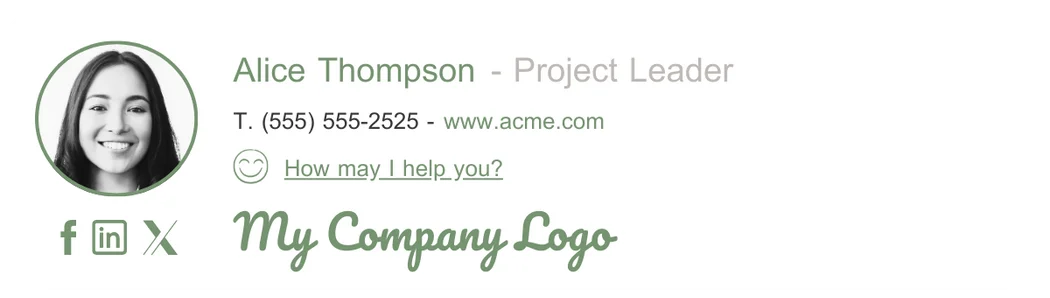
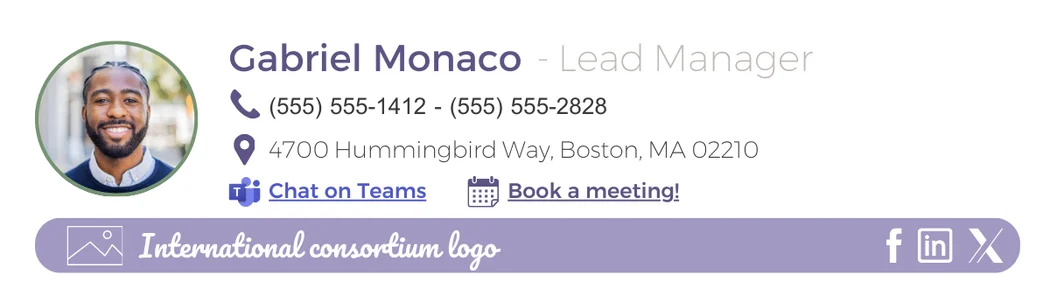
Need more inspiration? Then take a look at our library of email signatures and banners!
Email banners are commonly used to communicate additional messages (promotional messages, event invitations, communication about new content launches, etc.).
However, if you wish, you can also integrate your logo under your signature, like an email banner. There's nothing stopping you from integrating your logo on its own or creating a more comprehensive banner that includes your logo as well as several other elements of your brand.

In fact, the possibilities are as endless as your creativity!
It all depends on the method used to create your email signature. If you have access to the HTML code for your signature, simply add a tag around your image.
For example, surround your logo with an ahref tag in the HTML code.
This will give you:
<a href="https://votre-site.com"><img src="photo-de-profil.jpg"></a> If your signature was created in image format, you can instead integrate the whole thing into your email platform and add a location via the text editor.
Have you used a signature generator or a professional email signature solution? If so, the tool was probably designed to allow you to add links to the desired elements. All you need to do is log back into the tool you used and use the feature provided for this purpose.
That's it for this guide. I sincerely hope it has given you a little help in integrating your logo and that your professional signature is now looking great.
See you soon for more tips!
Yes, with the 'Campaigns' offer, it is possible to track the number of clicks on the email signatures of all your employees in the 'Statistics' area of the platform.
You can then access a detailed or global view of the number of clicks on the email signatures of each employee. You can use the search option to target a specific signature or a given period. Finally, you have the possibility to export all statistics to an Excel document.
If you launch campaigns with banners inserted in your email signatures, you can also access their performance via this same space.
With Letsignit, you can easily add social network icons in your collaborators' email signatures and link to your company pages. Also, our "attributes" feature allows you to manage personalized URLs for each of your collaborators such as their individual LinkedIn profile.
And that's not all: you can add links to an appointment-setting application, allow your customers to leave reviews easily, and integrate our 'Chat on Teams' widget to let anyone start a discussion via Microsoft Teams chat.
It’s up to you! As an administrator of the Letsignit platform, you choose whether or not to grant modification rights to your employees. These permissions are managed on an attribute-by-attribute basis, which means that you can decide to allow the employee to change their phone number, but not the address of your premises, for example.
This feature applies to all attributes in your directory, including custom attributes created on Letsignit. When your employees change one or more attributes, your directory is obviously not affected.
It often happens that employees make their email signature their own: custom format, bad fonts, colors inconsistent with the brand standards... all of this has an impact on your brand!
A consistent visual identity is considered authentic and outperforms a perceived weak one by 20%. And, your customers are 2.4 times more likely to buy your products.
With Letsignit, take back control over your brand identity by standardizing all your email signatures. Our tool has many features that allow you to customize your signatures by department, by audience or by subsidiary. Not to mention the possibility of carrying out campaigns within your email signatures thanks to our Campaign offer.
What is the user experience like for our employees?
In both cases:
In short, they have autonomy in their email signature, but you keep control on the field, signatures, and banners they can edit or use.
With our "multi-signature" feature, your employees can benefit from multiple email signatures. No technical manipulation is required. Thanks to our Add-in for Outlook or the desktop app, they can change their email signatures as they wish with just a few clicks.
Regarding the creation of email signatures, you can make several variations such as:
Everything has been thought of to go further in the personalization process based on the recipient of your emails.
If sending emails has an impact, non-optimized email signatures also have an impact. An unsuitable format or an image that is too heavy considerably increases the size of your signatures... and therefore, your emails.
As a responsible economic actor, we contribute to reducing our CO2 emissions and those of our customers in several ways:
As we are increasingly involved in sustainability initiatives, our priority in 2023 is to develop even more green IT functionality.
If sending emails has an impact, non-optimized email signatures also have an impact. An unsuitable format or an image that is too heavy considerably increases the size of your signatures... and therefore, your emails.
As a responsible economic actor, we contribute to reducing our CO2 emissions and those of our customers in several ways:
As we are increasingly involved in sustainability initiatives, our priority in 2023 is to develop even more green IT functionality.
Don't have an email signature? That's a different story. The good news is that we've written an article entitled "How to create a personalized email signature." Just take a look. You'll probably find what you're looking for!
You can add a logo to the end of an email directly via your email signature. The idea is to have a consistent visual that accompanies your name, contact details, and potentially a link to your website or social media accounts.
There are several options for inserting your logo into an email signature (as we saw in this article). However, if you want to use the simplest method (for a more limited result), simply go to your email settings (Outlook, Gmail, etc.), create or edit your existing signature, then import your logo image using the built-in editor. The image can be imported from your computer or via a URL if it is hosted online. Once inserted, you can even make your logo clickable: it will then redirect your recipients to your website or LinkedIn page.
Good news: you don't have to break the bank to create a professional signature worthy of the name. There are many free generators that allow you to design an elegant signature with all the essential options. Whether you use the free version of Wisestamp, Mail-Signatures.com, or the generator offered by HubSpot, each one allows you to include your logo in your email signature and customize the layout. These tools are designed for small businesses that want a polished look without spending too much time on it. In just a few clicks, you'll have a signature ready to be added to all your emails. And what's more, it's free!
To make sure that your logo appears correctly in emails:
<img src="your-logo-URL"> in HTML signatures
To prevent your logo from showing as an attachment:
<img> tags rather than attaching files



