We know it very well. Today's world is a world of images. Plain text is no longer enough.
We want color, brightness, depth! And that also applies to your Outlook email signature, which has everything to gain from a design standpoint by adding a few visuals.
To help you create a visually appealing email signature, we've put together this comprehensive guide to creating Outlook signatures with images!
Let's get started!
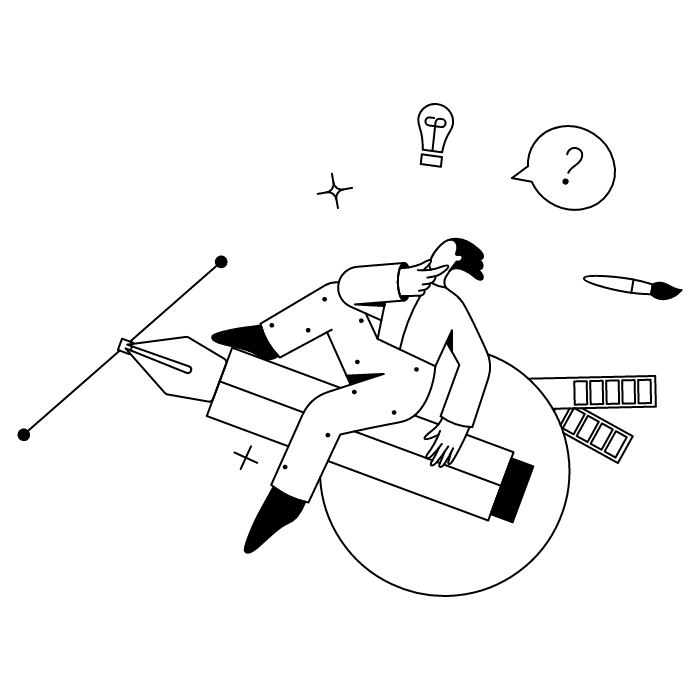
Adding an image to your email signature can take various forms, whether it's a profile photo, a company logo, a stylish slogan, or an email banner. In either case, the steps are usually similar. Here's how to do it based on the platform you're using.
(Web version via professional/business portal)
(Personal version / Microsoft account – @outlook.com, @hotmail.com, etc.)
Want to enhance your mobile email signature? Just follow these steps on iPhone and Android:
If you are using Microsoft Office 365, the cloud synchronization feature allows you to synchronize your signature across all your devices. This means you don't have to manage your signature separately on each device you use.
And if you represent a company that wants to standardize the signatures of several employees on all devices, then you need an email signature solution. (We'll tell you more about this a little further down!)
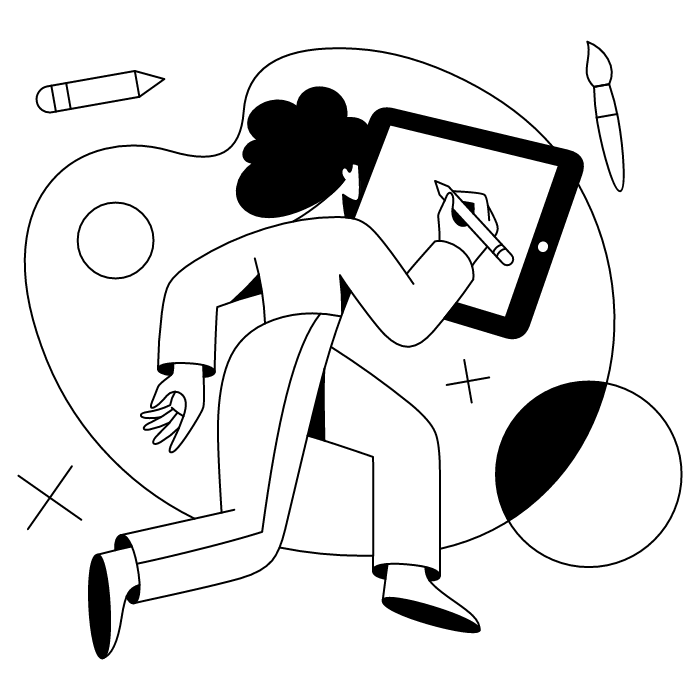
The process for adding an image to Outlook is the same, regardless of the type of image you want to add. Just follow the steps outlined above.
However, from a design perspective, you will naturally need to approach things differently if you want to add a profile photo than if you want to add an email banner.
Here are some basic tips to guide you in adding your images.
Want to humanize your emails a little and show the world your pretty face? Great idea.
First, ask yourself where you want to add it. To the left of your signature, in the middle, right in the center... There are various options. Just keep in mind that depending on where you choose to place your profile picture, the rest of your email signature will need to be adjusted.
As for the size of the photo, we recommend not exceeding 150 pixels x 150 pixels (as a reminder, the recommended email signature format is a maximum of 400 pixels x 150 pixels on a computer and 300 pixels x 150 pixels on a smartphone).
To insert an email banner, we recommend that you first create your banner using suitable software or a web application. For example, Canva offers several templates that you can use for inspiration.
To be effective, an email banner should include several elements (we recommend reading our article on the subject if you haven't already done so). But in general, the idea is to keep the following points in mind:
To do this, the first step is to create your HTML email signature. Beginners can use one of the various email signature generators available on the web. More experienced users can have fun creating their own custom signature.
Once the email signature has been created in HTML format, simply copying and pasting it into the edit box of your Outlook signature should be enough to add your images to your signature.
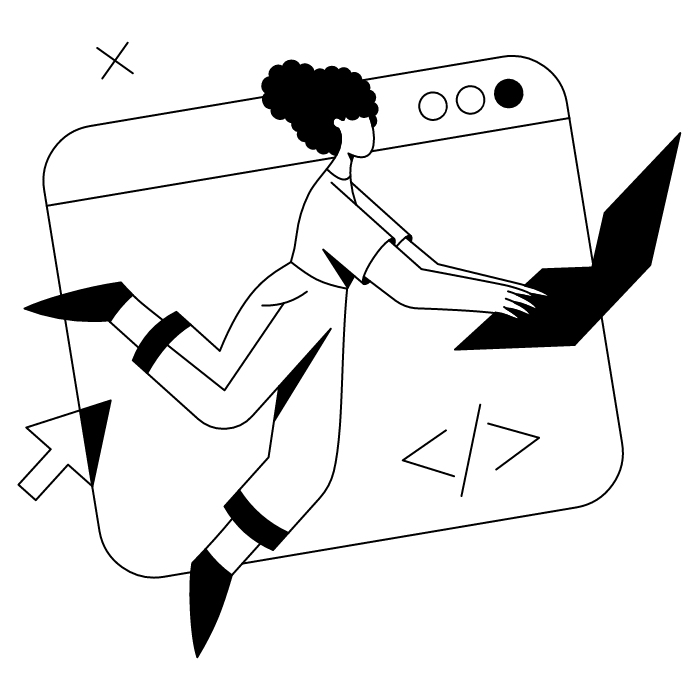
Creating clickable links in your Outlook signature takes just a few simple steps. Select the text or image you want to transform into a link, then click the chain-link icon in the signature toolbar. A new window will appear where you can enter your desired URL.
For images, click directly on the picture to highlight it before adding your link. The process works equally well for social media icons, company logos, signature buttons, or any other visual elements in your signature.
Finally, we can't end this article without mentioning THE solution that allows you to create Outlook signatures with images in a completely automated way for all employees in a company. Whether there are 50, 500, or 5,000 employees, they can get a signature with all the necessary images in just one click!
Just start writing a new message, and everything is integrated in an instant.
All you need to do is use Letsignit, that's it!
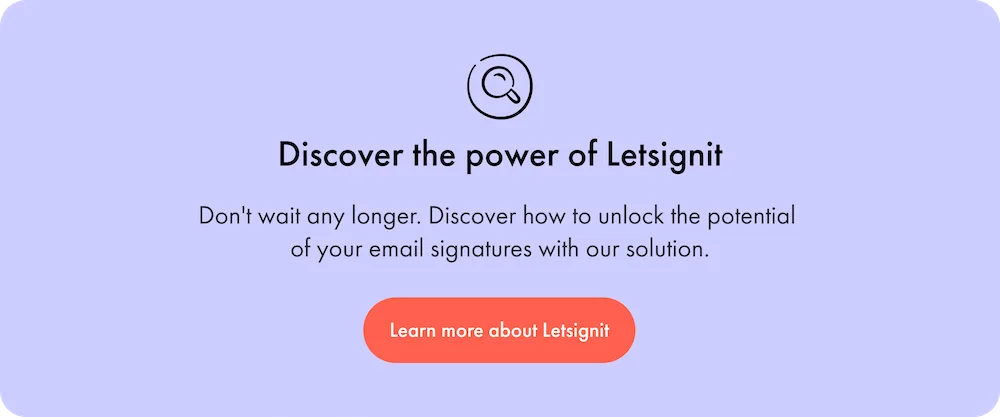
Yes, with the 'Campaigns' offer, it is possible to track the number of clicks on the email signatures of all your employees in the 'Statistics' area of the platform.
You can then access a detailed or global view of the number of clicks on the email signatures of each employee. You can use the search option to target a specific signature or a given period. Finally, you have the possibility to export all statistics to an Excel document.
If you launch campaigns with banners inserted in your email signatures, you can also access their performance via this same space.
With Letsignit, you can easily add social network icons in your collaborators' email signatures and link to your company pages. Also, our "attributes" feature allows you to manage personalized URLs for each of your collaborators such as their individual LinkedIn profile.
And that's not all: you can add links to an appointment-setting application, allow your customers to leave reviews easily, and integrate our 'Chat on Teams' widget to let anyone start a discussion via Microsoft Teams chat.
It’s up to you! As an administrator of the Letsignit platform, you choose whether or not to grant modification rights to your employees. These permissions are managed on an attribute-by-attribute basis, which means that you can decide to allow the employee to change their phone number, but not the address of your premises, for example.
This feature applies to all attributes in your directory, including custom attributes created on Letsignit. When your employees change one or more attributes, your directory is obviously not affected.
It often happens that employees make their email signature their own: custom format, bad fonts, colors inconsistent with the brand standards... all of this has an impact on your brand!
A consistent visual identity is considered authentic and outperforms a perceived weak one by 20%. And, your customers are 2.4 times more likely to buy your products.
With Letsignit, take back control over your brand identity by standardizing all your email signatures. Our tool has many features that allow you to customize your signatures by department, by audience or by subsidiary. Not to mention the possibility of carrying out campaigns within your email signatures thanks to our Campaign offer.
What is the user experience like for our employees?
In both cases:
In short, they have autonomy in their email signature, but you keep control on the field, signatures, and banners they can edit or use.
With our "multi-signature" feature, your employees can benefit from multiple email signatures. No technical manipulation is required. Thanks to our Add-in for Outlook or the desktop app, they can change their email signatures as they wish with just a few clicks.
Regarding the creation of email signatures, you can make several variations such as:
Everything has been thought of to go further in the personalization process based on the recipient of your emails.
If sending emails has an impact, non-optimized email signatures also have an impact. An unsuitable format or an image that is too heavy considerably increases the size of your signatures... and therefore, your emails.
As a responsible economic actor, we contribute to reducing our CO2 emissions and those of our customers in several ways:
As we are increasingly involved in sustainability initiatives, our priority in 2023 is to develop even more green IT functionality.
If sending emails has an impact, non-optimized email signatures also have an impact. An unsuitable format or an image that is too heavy considerably increases the size of your signatures... and therefore, your emails.
As a responsible economic actor, we contribute to reducing our CO2 emissions and those of our customers in several ways:
As we are increasingly involved in sustainability initiatives, our priority in 2023 is to develop even more green IT functionality.



