Would you like to create a brand new email signature on Outlook for Mac? Well, what more can I say, except that you've come to the right place?
To master the ancient art (well, not that ancient, but let me dream a little) of creating Outlook signatures on your beloved macOS, this is the place to be!
Follow the guide!
To start creating your signature in Outlook Mac, go to the "Outlook" menu in the upper left corner of your screen, then:
Once you are satisfied with the result, set this signature as the default template for your new messages or replies.
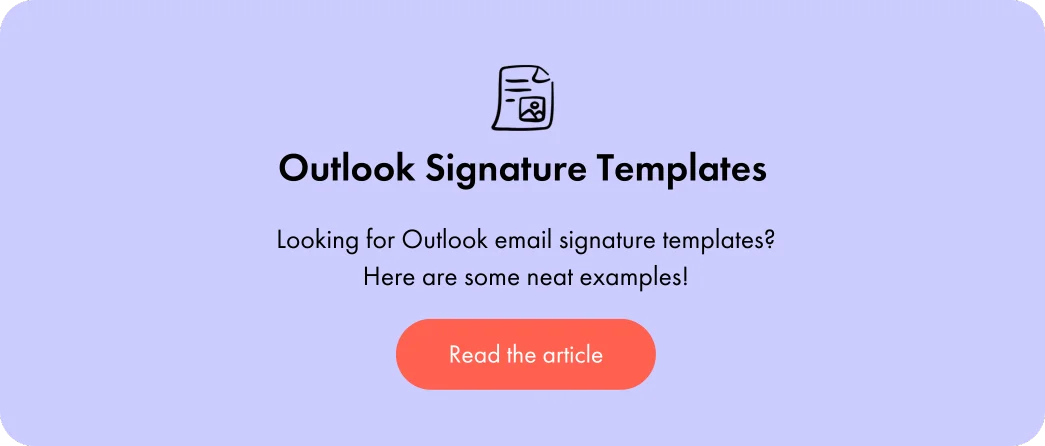

Integrating image elements into your Outlook signature can further enhance its impact. When you are in the editor, the toolbar offers a dedicated icon for images (🖼️). A single click gives you access to your local files. Just choose the file you want, and you're done!
The strategic position of your signature reinforces its professional impact. In the "Signatures" menu, choose whether your signature will appear in new messages and replies/forwards or only in one of these situations.
Updating your signature is no rocket science, as the process is exactly the same as creating your signature! To review how to do this, click here!

Integrating a custom HTML signature into Outlook Mac can be done in a few simple steps. Once you have created your HTML signature, open your HTML file in a web browser (by double-clicking on the file), select all the content with Command+A, then copy it with Command+C.
In Outlook, go to the signature settings, create a new entry and paste your signature into the editor. The visual rendering will be displayed automatically.
If you have different roles, why not create different signatures depending on the recipient? A short signature for internal communications (to limit clutter in your emails), a full version with your contact details for prospects, or a translated signature for your international contacts.
The good news is that the smart signature selector remembers your preferences for each of your recipients. For example, when sending an email to a German customer, Outlook automatically suggests your German signature. This feature is particularly useful for sales teams managing multilingual customer portfolios.

Display issues on Outlook for Mac occur regularly when using signatures. An empty rectangle with a question mark sometimes replaces your signature in email replies. The solution is to check the HTML format of your messages.
Simply creating a signature in Outlook saves it in your software for future use.
However, if you want to save your signature on your computer as a backup, you can choose to save it manually!
Here's how to do it:
Since the redesign of Outlook Mac (around 2021/2022), signatures are stored in Outlook itself and not in easily accessible files.
So, to save your email signatures outside of Outlook, here's how you can do it:
If you are using the old version of Outlook Mac, signatures are stored in a specific folder:
~/Library/Group Containers/UBF8T346G9.Office/Outlook/Outlook 15 Profiles/Main Profile/Data/Signatures
To simplify the creation and management of your Outlook signatures, Letsignit offers a turnkey solution. In just a few clicks, you can deploy consistent signatures across all accounts in your organization, without any manual intervention from users. Whether you're on Mac, PC, iPhone, or Android, there's no need to manually save your creations, as everything is automatically stored in the secure cloud.
To learn more, click here!
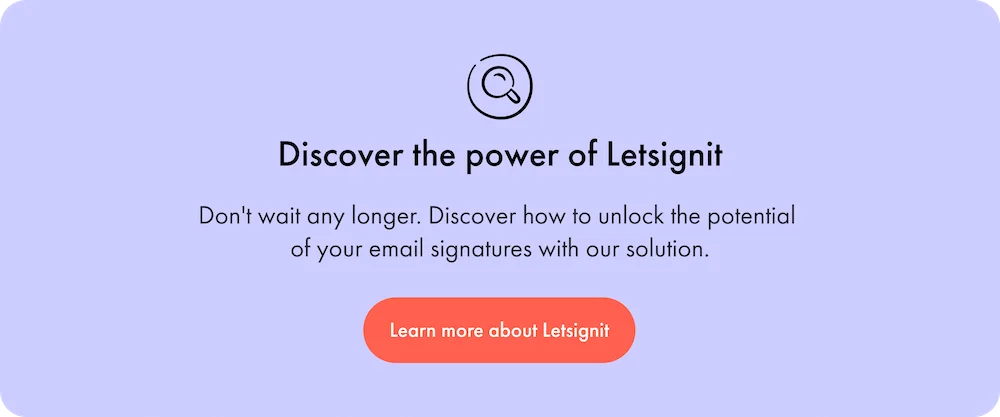
Yes, with the 'Campaigns' offer, it is possible to track the number of clicks on the email signatures of all your employees in the 'Statistics' area of the platform.
You can then access a detailed or global view of the number of clicks on the email signatures of each employee. You can use the search option to target a specific signature or a given period. Finally, you have the possibility to export all statistics to an Excel document.
If you launch campaigns with banners inserted in your email signatures, you can also access their performance via this same space.
With Letsignit, you can easily add social network icons in your collaborators' email signatures and link to your company pages. Also, our "attributes" feature allows you to manage personalized URLs for each of your collaborators such as their individual LinkedIn profile.
And that's not all: you can add links to an appointment-setting application, allow your customers to leave reviews easily, and integrate our 'Chat on Teams' widget to let anyone start a discussion via Microsoft Teams chat.
It’s up to you! As an administrator of the Letsignit platform, you choose whether or not to grant modification rights to your employees. These permissions are managed on an attribute-by-attribute basis, which means that you can decide to allow the employee to change their phone number, but not the address of your premises, for example.
This feature applies to all attributes in your directory, including custom attributes created on Letsignit. When your employees change one or more attributes, your directory is obviously not affected.
It often happens that employees make their email signature their own: custom format, bad fonts, colors inconsistent with the brand standards... all of this has an impact on your brand!
A consistent visual identity is considered authentic and outperforms a perceived weak one by 20%. And, your customers are 2.4 times more likely to buy your products.
With Letsignit, take back control over your brand identity by standardizing all your email signatures. Our tool has many features that allow you to customize your signatures by department, by audience or by subsidiary. Not to mention the possibility of carrying out campaigns within your email signatures thanks to our Campaign offer.
What is the user experience like for our employees?
In both cases:
In short, they have autonomy in their email signature, but you keep control on the field, signatures, and banners they can edit or use.
With our "multi-signature" feature, your employees can benefit from multiple email signatures. No technical manipulation is required. Thanks to our Add-in for Outlook or the desktop app, they can change their email signatures as they wish with just a few clicks.
Regarding the creation of email signatures, you can make several variations such as:
Everything has been thought of to go further in the personalization process based on the recipient of your emails.
If sending emails has an impact, non-optimized email signatures also have an impact. An unsuitable format or an image that is too heavy considerably increases the size of your signatures... and therefore, your emails.
As a responsible economic actor, we contribute to reducing our CO2 emissions and those of our customers in several ways:
As we are increasingly involved in sustainability initiatives, our priority in 2023 is to develop even more green IT functionality.
If sending emails has an impact, non-optimized email signatures also have an impact. An unsuitable format or an image that is too heavy considerably increases the size of your signatures... and therefore, your emails.
As a responsible economic actor, we contribute to reducing our CO2 emissions and those of our customers in several ways:
As we are increasingly involved in sustainability initiatives, our priority in 2023 is to develop even more green IT functionality.



