As someone who wields the virtual pen on a daily basis, you want to make sure that your correspondents feel that they are always being read. Come rain or shine, or even if you're away from the office! Your best ally for always being present, even when you're away? The auto reply!
Let's take a look at how to set up an out of office message depending on your email service. As a bonus, we'll give you some examples of auto reply text for different reasons, from being out sick to vacationing on a tropical island. That's us—we love making your life easier.
An auto reply is an automatic response feature that sends a predetermined message to incoming messages while you're unavailable. This reply feature works by monitoring your inbox and responding to specific contacts or all senders within a defined date range, ensuring your correspondents know when you'll be back.
The process for creating and scheduling an auto reply varies depending on your email service, but it usually follows the same steps:
Simple, right? And it's even better when you know the exact steps! Luckily, we'll walk you through the process for the three most popular email services right now...
Pssst... To keep track of all your exchanges, always remember to save your emails!
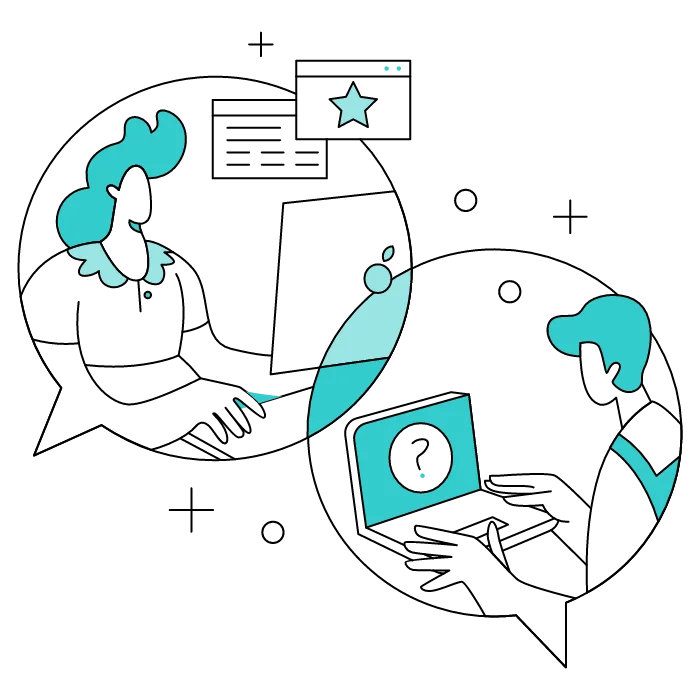
Are you more of an Outlook, Gmail, or Yahoo Mail person? No hard feelings! Whichever team you're on, here are the steps to follow to set up and schedule your out of office auto reply.
Microsoft is always looking to adapt its solutions to the needs of its users. For this reason, there are different versions of its Outlook email service.
To set up an auto reply/out-of-office message in Outlook on the Web:
To set up an auto reply/out-of-office message in Outlook 365, the desktop version of Microsoft's email service:
To create and schedule an auto reply/out-of-office message in Gmail:
To set up an auto reply/OOO message on Yahoo Mail:
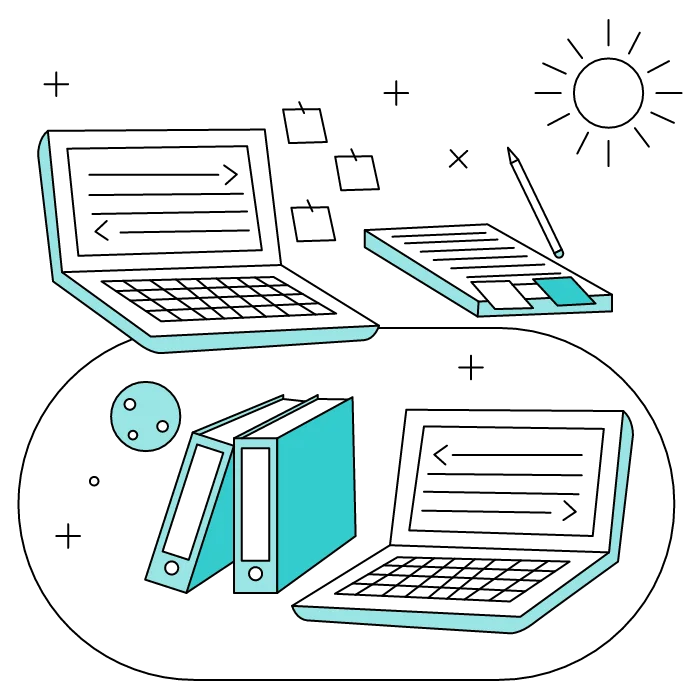
It's all very well knowing how to set up an out-of-office message, but you still need to write it! Even when you're away from the office, you want to come across as professional and engaging. Here are our top tips for a great auto reply, whatever the reason.
The first thing to do for an effective out-of-office email is to choose an email subject line that clearly indicates your absence. This will allow the recipient to see immediately that you are temporarily unavailable and will prevent any misunderstandings!
To ensure that your absence is well received by the recipient, include all the information that will help reassure them. Briefly explain the reason for your absence to remain transparent, and let them know when you will be back in the office. You can also provide them with the contact details of a colleague who can take over while you are away on business/in the Philippines/riding a camel.
Expressing gratitude to your reader for their patience and understanding will help soften the blow of your unavailability. This prevents impatience and frustration, while showing your correspondent that you respect their time. In short, you come across as friendly and professional!
By the way, do you know what else makes your emails even more professional and effective? A professional email signature, of course!
Even the greatest artists need inspiration! So, to spark your creativity, here are a few ideas for automatic responses with different reasons for your absence. And if you want to go further, check out our dedicated article where we offer more examples of out-of-office messages.
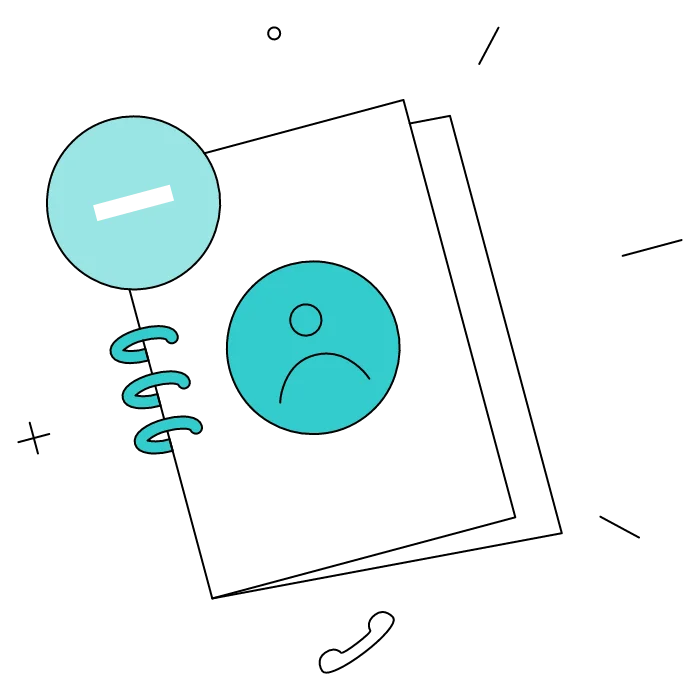
Are you back and ready to resume your correspondence? It's time to turn off your automatic response.
Easy to set up, auto reply messages are your best friend when you're away from your desk. All you have to do is set them up and pack your bags!
Yes, with the 'Campaigns' offer, it is possible to track the number of clicks on the email signatures of all your employees in the 'Statistics' area of the platform.
You can then access a detailed or global view of the number of clicks on the email signatures of each employee. You can use the search option to target a specific signature or a given period. Finally, you have the possibility to export all statistics to an Excel document.
If you launch campaigns with banners inserted in your email signatures, you can also access their performance via this same space.
With Letsignit, you can easily add social network icons in your collaborators' email signatures and link to your company pages. Also, our "attributes" feature allows you to manage personalized URLs for each of your collaborators such as their individual LinkedIn profile.
And that's not all: you can add links to an appointment-setting application, allow your customers to leave reviews easily, and integrate our 'Chat on Teams' widget to let anyone start a discussion via Microsoft Teams chat.
It’s up to you! As an administrator of the Letsignit platform, you choose whether or not to grant modification rights to your employees. These permissions are managed on an attribute-by-attribute basis, which means that you can decide to allow the employee to change their phone number, but not the address of your premises, for example.
This feature applies to all attributes in your directory, including custom attributes created on Letsignit. When your employees change one or more attributes, your directory is obviously not affected.
It often happens that employees make their email signature their own: custom format, bad fonts, colors inconsistent with the brand standards... all of this has an impact on your brand!
A consistent visual identity is considered authentic and outperforms a perceived weak one by 20%. And, your customers are 2.4 times more likely to buy your products.
With Letsignit, take back control over your brand identity by standardizing all your email signatures. Our tool has many features that allow you to customize your signatures by department, by audience or by subsidiary. Not to mention the possibility of carrying out campaigns within your email signatures thanks to our Campaign offer.
What is the user experience like for our employees?
In both cases:
In short, they have autonomy in their email signature, but you keep control on the field, signatures, and banners they can edit or use.
With our "multi-signature" feature, your employees can benefit from multiple email signatures. No technical manipulation is required. Thanks to our Add-in for Outlook or the desktop app, they can change their email signatures as they wish with just a few clicks.
Regarding the creation of email signatures, you can make several variations such as:
Everything has been thought of to go further in the personalization process based on the recipient of your emails.
If sending emails has an impact, non-optimized email signatures also have an impact. An unsuitable format or an image that is too heavy considerably increases the size of your signatures... and therefore, your emails.
As a responsible economic actor, we contribute to reducing our CO2 emissions and those of our customers in several ways:
As we are increasingly involved in sustainability initiatives, our priority in 2023 is to develop even more green IT functionality.
If sending emails has an impact, non-optimized email signatures also have an impact. An unsuitable format or an image that is too heavy considerably increases the size of your signatures... and therefore, your emails.
As a responsible economic actor, we contribute to reducing our CO2 emissions and those of our customers in several ways:
As we are increasingly involved in sustainability initiatives, our priority in 2023 is to develop even more green IT functionality.
To set up an auto reply, go to your email software settings, then to the dedicated section. Write your out-of-office message (don't forget to sign your email!), set the activation period, then save.
To set up an out-of-office message in Outlook, follow this path: Settings > Mail > Automatic Replies for the online version, or File > Automatic Replies in Outlook 365. Write, set, save! In the same vein, discover how to create and use an Outlook email template, the automatic response that simplifies your life.
For Gmail automatic reply setup, go to Settings > See all settings > General > Automatic reply section. Enable the feature, set your date range, write your out of office text, and save changes.
If your auto reply isn't working in Outlook, check these common issues: ensure the feature is enabled, verify your date range is correct, confirm you're connected to the server, and check if specific contacts are properly configured. Also, make sure to review any notes or settings that might restrict the automatic response to certain days of the week.



